AR App Installation Instructions
How to Experience Our Animated Poster in Augmented Reality (AR)
-
Download the EyeJack App
Get the EyeJack app from the App Store on your smartphone or tablet.
-
Scan the “View AR” QR Code
Open the EyeJack app and scan the “View AR” QR code located at the bottom right of the poster. If the code doesn’t scan with the app, try using your device’s regular camera.
-
Wait for the Loading Bar
A loading bar should appear at the bottom of the screen.
-
Point the Camera at the Poster
Once the content is loaded, point your EyeJack app camera at the poster to view it in AR.
Note: If you exit the app, the content may be temporarily disabled. Simply go to the “Content List” button at the bottom of the app screen to reactivate it.

Enjoy the experience!
— Team DRIVER